目次
MX KEYSキーボードが、PS5でも使えた!

【PR】この記事には広告を含む場合があります
結論!
◎MX KEYSに付属のUSBレシーバーにMX KEYSを登録することで、PS5側でもキーボードを認識するようになりました
×レシーバーを使わない「単純なBluetooth接続」ではうまくいきませんでした
×付属の「USB-Cケーブル」は充電のみ可能です、PS5との接続はできませんでした
ff14などのゲームをプレイするのにおすすめです!
詳しく書いていきますね
ざっくりした流れ

使用機器一覧
https://www.playstation.com/ja-jp/ps5/
・SONY Playstation 5
なかなか入手が難しいPS5ですが、新年度に入り少しずつ量販店にて抽選が始まっているようです
転売価格に惑わされないよう注意しながらチェックしてみてください!
プレイステーション5 正規の価格
54,978円(税込、PS5)
43,978円(税込、PS5 Digital Edition)
販売元の表記に特に注意
¥56,599 (2025/03/31 11:41時点 | Amazon調べ)
 ポチップ
ポチップ
GAME Watch
【4月8日更新】新年度開始! 今週のPS5抽選販売・予約情報まとめ
いよいよ新年度に突入した2022年。今週は映画「スター・ウォーズ」シリーズ全9作品をレゴの世界で楽しめる「レゴ スター・ウォーズ/スカイウォーカー・サーガ」が4月5日...
・ロジクール アドバンスド ワイヤレスキーボード KX800 MX KEYS
Logicool(ロジクール)
¥18,980 (2025/02/15 00:19時点 | Amazon調べ)
 ポチップ
ポチップ
めちゃくちゃクールなテンキー付きキーボード
マットな感じとうっすらと光るライトがかっこいい,,,!!!
↓パームレストもあると、腕や手首の疲れが変わってきます
Logicool(ロジクール)
¥2,700 (2025/02/15 00:19時点 | Amazon調べ)
 ポチップ
ポチップ
MX Keysには2022年03月現在、他にも種類があります
下記については検証はできておりません、おそらく同じ手順で可能かとは思うのですが‥
・MacBook Air(M1, 2020)
母艦として使っているPCはこちらです、macでも問題なくアプリを介した接続ができました
PS5でMX KEYSキーボードを使ってみようとしたところ、「認識はしているようだがなぜか使えない」「文字を打っても反応しない」というケースがあったので手順をご紹介します
まずは、BluetoothとUnifyingレシーバーについて
Bluetoothでつながらないときはレシーバーを試そう
ざっくりと私の理解で書きますと、、、
まず、logicool製品はBluetooth接続が非常に優秀
それでも、周辺の環境や機器との相性などで「Bluetoothでの無線接続」よりも、「付属のUSBレシーバーを」介して接続をしたほうがスムーズに行くことがあるようです
私はMacBook Air(M1, 2020)とlogicool のERGOM575というトラックボールを
接続して使っていますが、どうしてもスリープ解除後に接続が切れてしまいました
・レシーバーとトラックボールを認識させ、
・レシーバーを常時Macbookに挿しっぱなしにしたことで
・スリープ解除後でも問題なくサクサク使えるようになりました
(デメリットはUSBのポート(差込口)が1つ埋まってしまうこと、それでも接続にイライラするよりは遥かに◎!でした)
※ちなみにMX KEYSとはMacBookはスムーズに接続されていたので、logicool製品でも機器によって違うようです…
参考リンク:Logi Boltワイヤレステクノロジー スクロールしていくとレシーバーの説明があります
https://www.logicool.co.jp/ja-jp/business/work-setups/logi-bolt-wireless-technology.html
ではやっていきましょう!
1【PC使用】付属のレシーバーをPCに挿す
付属のレシーバーをPCに挿し込みます
Macbookのように、差し込む先がUSB type-cしかない場合は下記のような変換器を使いましょう
値段が安くても(2つで700円程度)十分使えています、3〜4個あると重宝します
RAMPOW
¥559 (2025/02/15 00:19時点 | Amazon調べ)
 ポチップ
ポチップ
Anker製もよいかもしれません
また、付属のレシーバーをなくしてしまった場合、レシーバー単体でも販売しているようです!
どのキーボードを使っているかによって、どちらの接続方法かは変わってきます
MX KEYS(KX800)はUnifying接続ですが、必ず確認してから購入してくださいね
色々と種類があるようなので、購入前にチェックしましょう!
2【PC使用】「logicool options」のアプリをダウンロードする
https://www.logicool.co.jp/ja-jp/product/options
上記サイトから「Logi Options」をダウンロードします
アプリをダウンロードしたら、起動しましょう!
Logi Optionsを起動(多くの場合はダブルクリック)
 古の図形みたいな感じでびっくりしますが大丈夫です!
古の図形みたいな感じでびっくりしますが大丈夫です!
アプリが起動します

おそらく近くにMX KEYSがある状態だと、上記のようにキーボードの画像がある状態で立ち上がるかと思います
(もしかしたらこれだけでも大丈夫かもしれませんが、念の為確認していきましょう)
3【PC使用】USBレシーバーとMX KEYSキーボードを接続する
左側「UNIFYINGデバイスの追加」をクリック

「詳細」をクリック

キーボードの方で、電源をオン・オフします

画面を戻り、この部分に「MX Keys」が認識されていたらOK!
これでレシーバーとキーボードが接続されました

はじめからこの画面に行って「MX KEYS」が接続されていたらそれでOKです
今後接続する機器を増やしたいときはまた同じように作業しましょう★
MX KEYSに付属している「Unifyingレシーバー」には最大6台の機器を登録できます
4【PS5使用】接続が終わったら、USBレシーバーをPS5に挿してみよう
それでは、USBレシーバーをPS5のUSBポートに挿し込みます
PS5のUSBポートは1つしかないようで、他にも使用したい機器がある場合はUSBハブなどを買って
ポートを増やす必要があるかもしれません
キーボードが認識されて使えるようになればokです!
注意:logicoolキーボード側の公式の仕様にはPS5は載っていない
下記の公式ページの一番下の部分に「仕様」があります
ここではどのような機器でMX KEYSキーボードを使えるのか が書いてあります
が、PS5の記載はありません
接続して使えたらラッキー!しかし、logicoolが想定していない使用でのトラブルに関してはサポートなどはしませんよ!ということになりますので あくまで自己責任でお願いいたします
https://www.logicool.co.jp/ja-jp/products/keyboards/mx-keys-wireless-keyboard.920-009299.html
↓MX Masterシリーズのマウスもかっこいいですね‥
Logicool(ロジクール)
¥11,000 (2025/02/16 18:05時点 | Amazon調べ)
 ポチップ
ポチップ
注意:PCがないときはどうすればいい?
logi optionsはおそらく、「Mac」「Windows」「Chrome」「Linux」などのいわゆるパソコン上でのみ設定できるようです
iPadでのLogi Optionを使ったレシーバー設定はできませんでした
PCがない場合はお友達に借りるかなどして設定だけでもしていただくとよいのではないでしょうか…?
補足:Bluetoothの無線接続は上書きされる
Logi Options上で「Easy -Switch」を開くとこのように、
MX KEYSの「1・2・3」に割り当てられているBluetoothが何なのか、が表示されます
最初は、ここの3つが埋まっているから、PS5の入る隙間がなく認識されないのでは?と思いました
が、Bluetoothは基本上書きされていくので、ここが埋まっているかどうかは気にしなくて良いそうです

参考:海外の方が「PS5で使えた機器リスト」を公開しています
Redditという掲示板のようなサイトにて、動作確認できたリストが公開されています
あくまで投稿者がそれぞれ個人的にチェックされているようなのですがお使いのキーボードがどうか探してみてはいかがでしょうか★
※このページを開いて「Ctrl + F」を押すと検索窓が右上に開くので、
その検索窓に「PS5との互換性を調べたいキーボード名」を入れてみるとすぐに調べられます
「MX KEYSは無線Bluetoothではだめだったが、Unifyingレシーバーを介してならOKだった」、と同じようなことが書いてありました
下記の記事にて ざっくりと内容を翻訳し、それぞれのAmazonリンクも分かる範囲で貼ってみました
また、キーボード本体のUS配列やJIS配列について、LogicoolとLogitechの違い等も簡単に記載していますので良かったらご覧ください
あわせて読みたい
PS5で個人的に動作確認されたキーボード&マウス一覧|reddit翻訳
PS5でパソコン用キーボードを使いたい方必見! 【PR】この記事には広告を含む場合があります ファイナルファンタジー14やコールオブデューティ Cold Warなど、PS4やPS...
参考:PS4でも同じように対応できそうだ!
https://detail.chiebukuro.yahoo.co.jp/qa/question_detail/q10230954355
こちらPS4の質問ですが同じ結果になっているようです
参考になれば幸いです★うまくいった!もしくはうまく行かなかった場合や、
他にもこのキーボードは行けたよ!などありましたらぜひ教えて下さいね

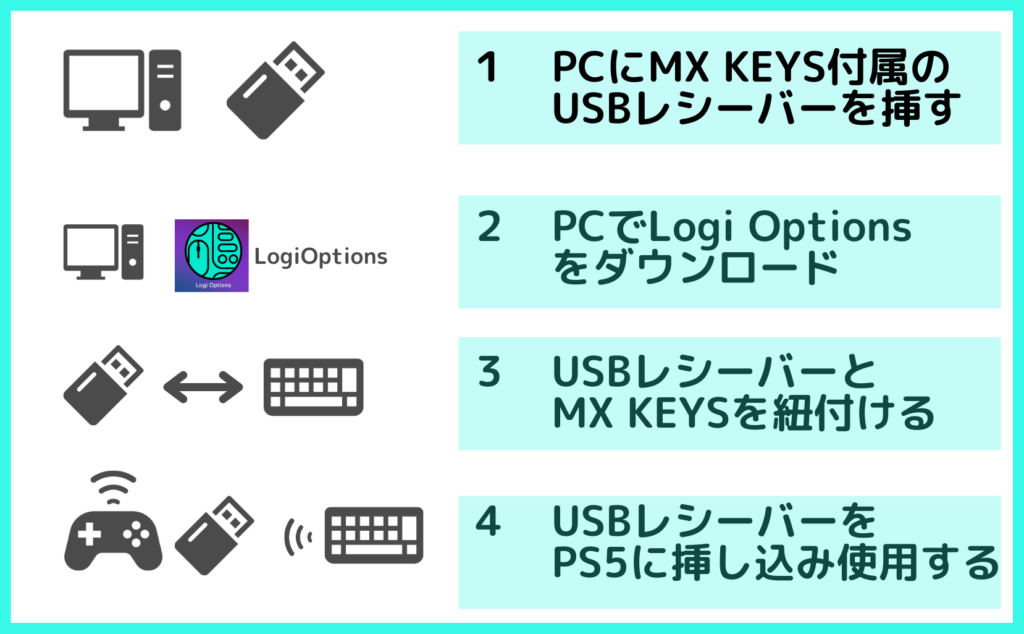

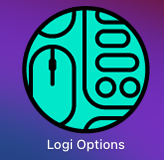
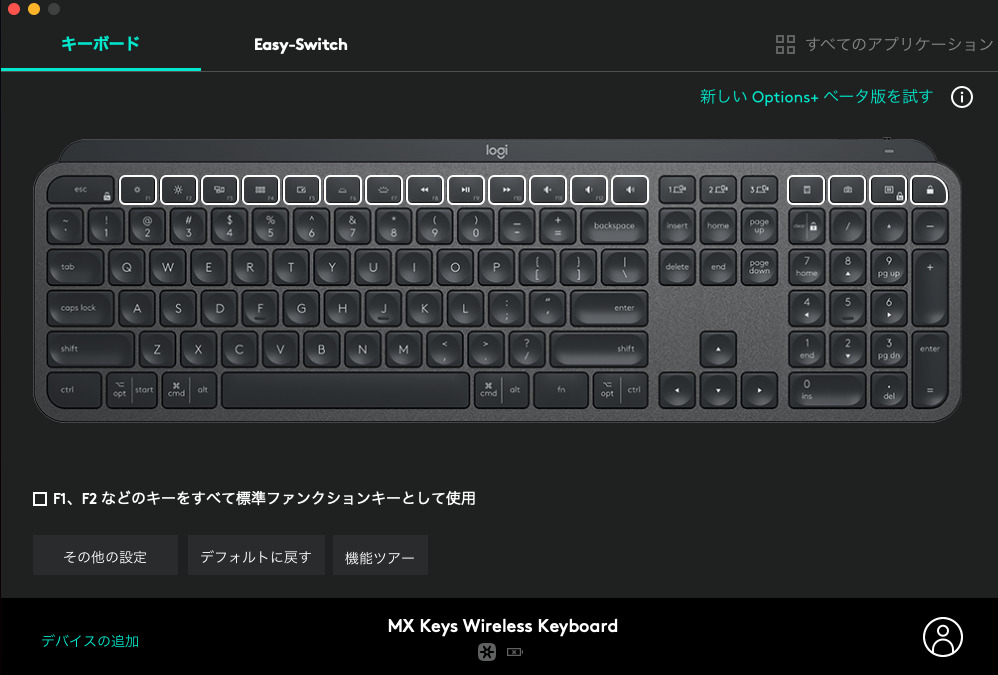
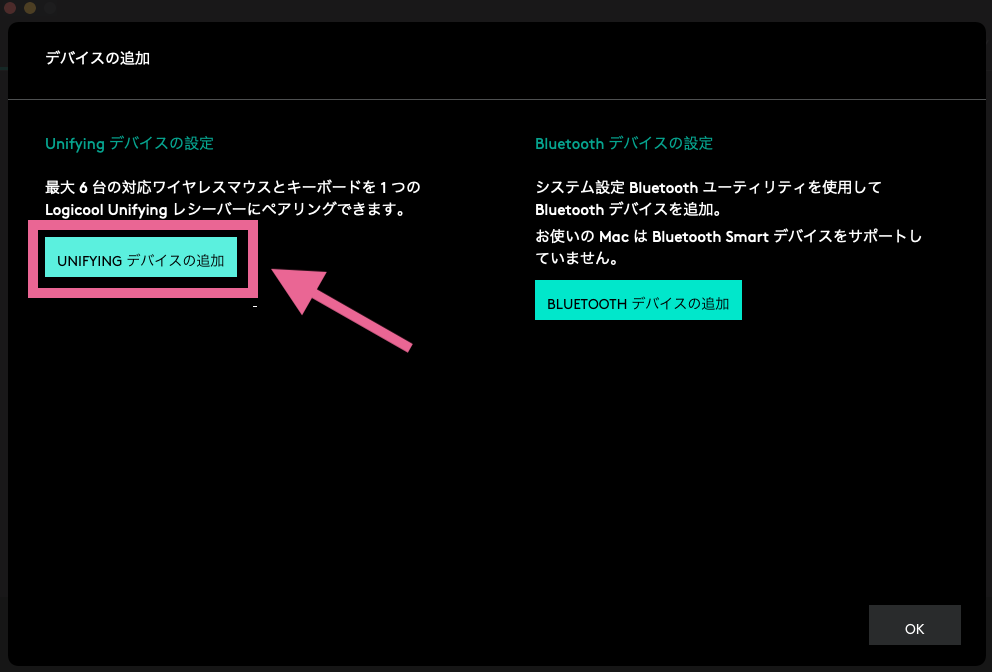
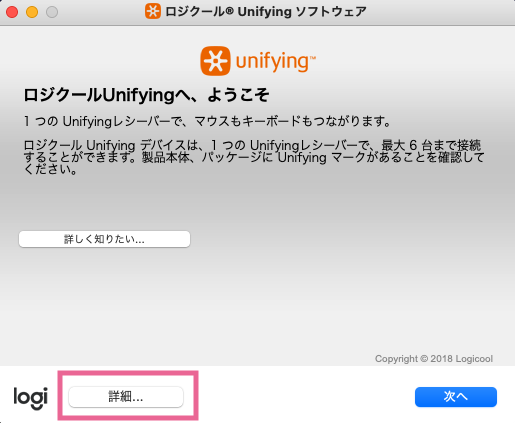
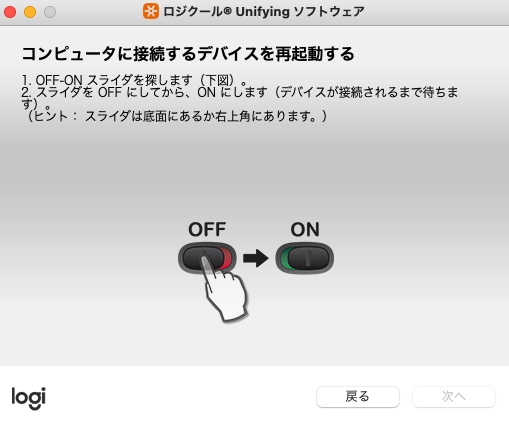
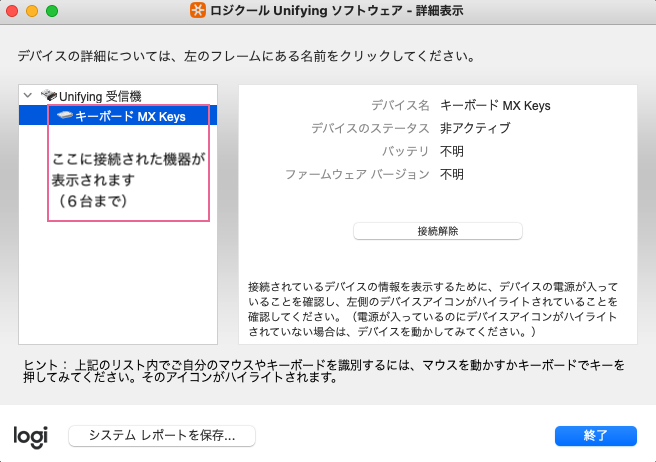
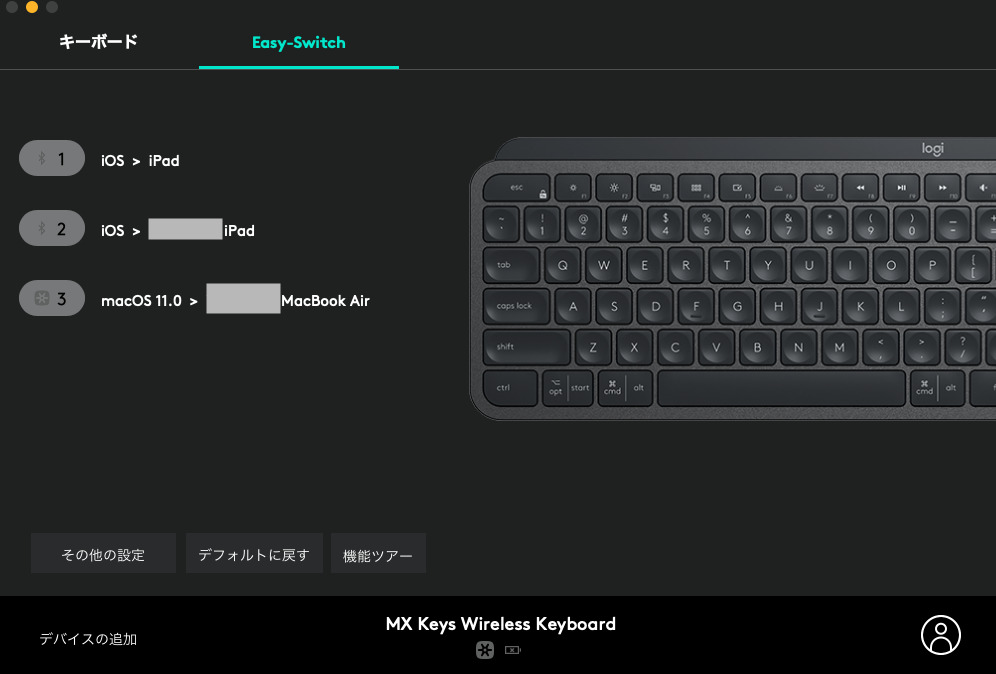
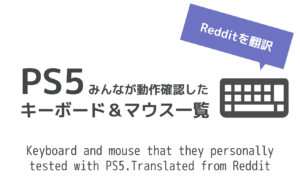






コメント