MX KEYSキーボードが、PS5でも使えた!

【PR】この記事には広告を含む場合があります
結論!
◎MX KEYSに付属のUSBレシーバーにMX KEYSを登録することで、PS5側でもキーボードを認識するようになりました
×レシーバーを使わない「単純なBluetooth接続」ではうまくいきませんでした
×付属の「USB-Cケーブル」は充電のみ可能です、PS5との接続はできませんでした
ff14などのゲームをプレイするのにおすすめです!
詳しく書いていきますね
ざっくりした流れ
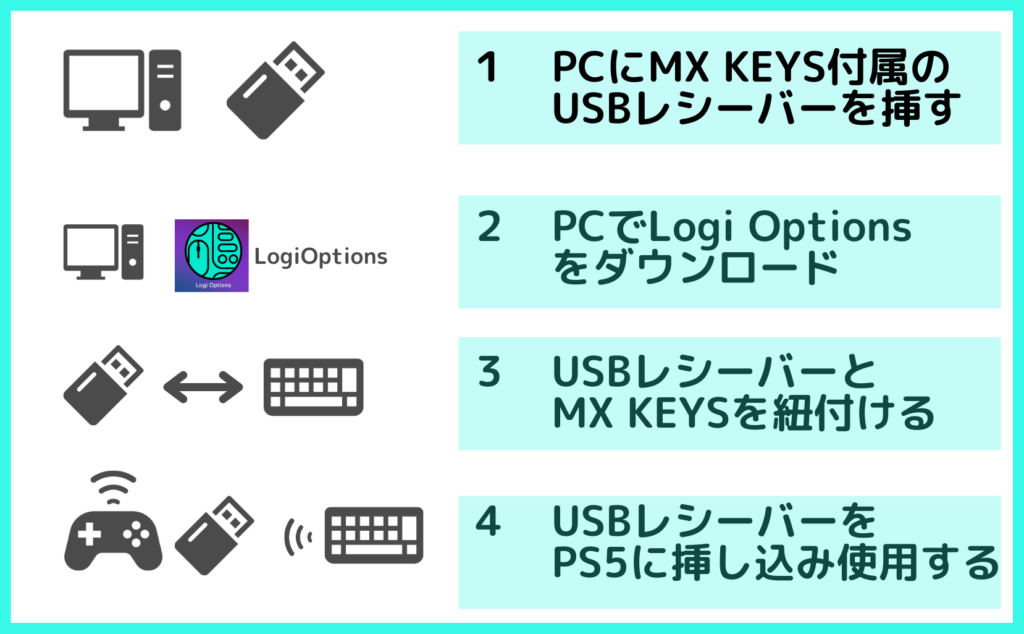
使用機器一覧

・SONY Playstation 5
なかなか入手が難しいPS5ですが、新年度に入り少しずつ量販店にて抽選が始まっているようです
転売価格に惑わされないよう注意しながらチェックしてみてください!
プレイステーション5 正規の価格
54,978円(税込、PS5)
43,978円(税込、PS5 Digital Edition)
販売元の表記に特に注意

・ロジクール アドバンスド ワイヤレスキーボード KX800 MX KEYS
めちゃくちゃクールなテンキー付きキーボード
マットな感じとうっすらと光るライトがかっこいい,,,!!!
↓パームレストもあると、腕や手首の疲れが変わってきます
MX Keysには2022年03月現在、他にも種類があります
下記については検証はできておりません、おそらく同じ手順で可能かとは思うのですが‥
・MacBook Air(M1, 2020)
母艦として使っているPCはこちらです、macでも問題なくアプリを介した接続ができました
PS5でMX KEYSキーボードを使ってみようとしたところ、「認識はしているようだがなぜか使えない」「文字を打っても反応しない」というケースがあったので手順をご紹介します
まずは、BluetoothとUnifyingレシーバーについて
Bluetoothでつながらないときはレシーバーを試そう
ざっくりと私の理解で書きますと、、、
まず、logicool製品はBluetooth接続が非常に優秀
それでも、周辺の環境や機器との相性などで「Bluetoothでの無線接続」よりも、「付属のUSBレシーバーを」介して接続をしたほうがスムーズに行くことがあるようです
私はMacBook Air(M1, 2020)とlogicool のERGOM575というトラックボールを
接続して使っていますが、どうしてもスリープ解除後に接続が切れてしまいました
・レシーバーとトラックボールを認識させ、
・レシーバーを常時Macbookに挿しっぱなしにしたことで
・スリープ解除後でも問題なくサクサク使えるようになりました
(デメリットはUSBのポート(差込口)が1つ埋まってしまうこと、それでも接続にイライラするよりは遥かに◎!でした)
※ちなみにMX KEYSとはMacBookはスムーズに接続されていたので、logicool製品でも機器によって違うようです…
参考リンク:Logi Boltワイヤレステクノロジー スクロールしていくとレシーバーの説明があります

ではやっていきましょう!
1【PC使用】付属のレシーバーをPCに挿す
付属のレシーバーをPCに挿し込みます
Macbookのように、差し込む先がUSB type-cしかない場合は下記のような変換器を使いましょう
値段が安くても(2つで700円程度)十分使えています、3〜4個あると重宝します
Anker製もよいかもしれません
また、付属のレシーバーをなくしてしまった場合、レシーバー単体でも販売しているようです!
どのキーボードを使っているかによって、どちらの接続方法かは変わってきます
MX KEYS(KX800)はUnifying接続ですが、必ず確認してから購入してくださいね
色々と種類があるようなので、購入前にチェックしましょう!
2【PC使用】「logicool options」のアプリをダウンロードする
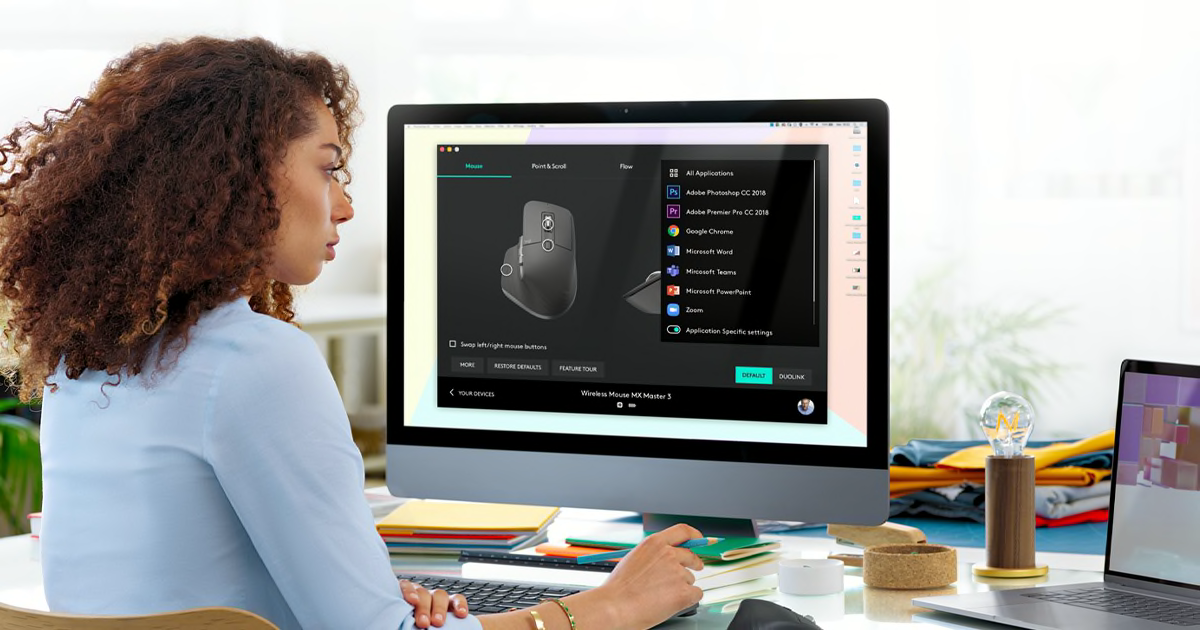
上記サイトから「Logi Options」をダウンロードします
アプリをダウンロードしたら、起動しましょう!
Logi Optionsを起動(多くの場合はダブルクリック)
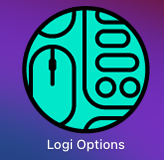
アプリが起動します
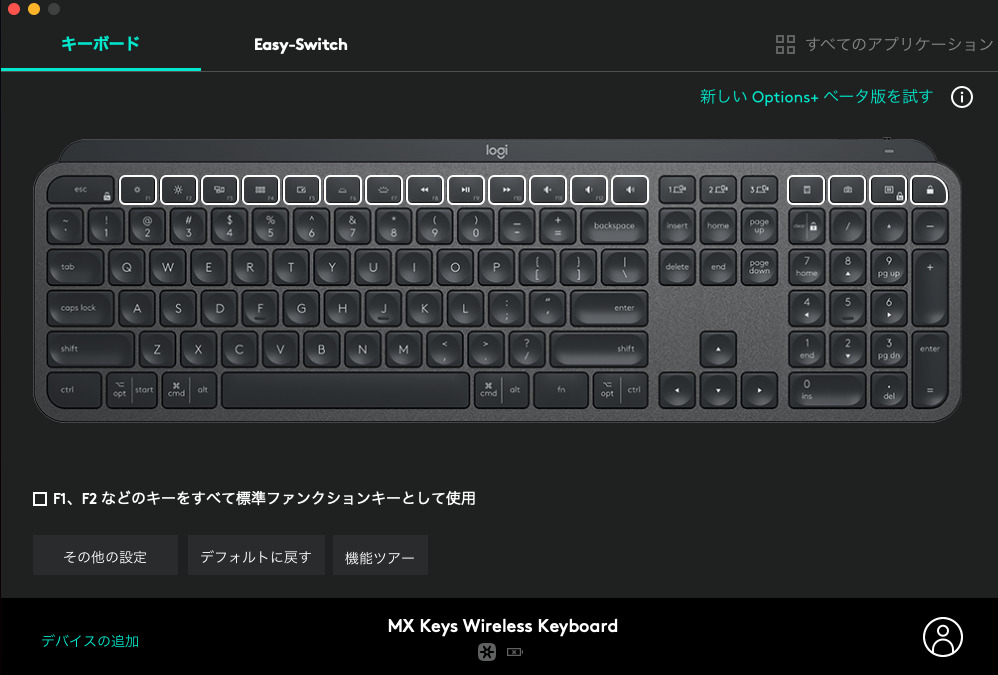
おそらく近くにMX KEYSがある状態だと、上記のようにキーボードの画像がある状態で立ち上がるかと思います
(もしかしたらこれだけでも大丈夫かもしれませんが、念の為確認していきましょう)
3【PC使用】USBレシーバーとMX KEYSキーボードを接続する
左側「UNIFYINGデバイスの追加」をクリック
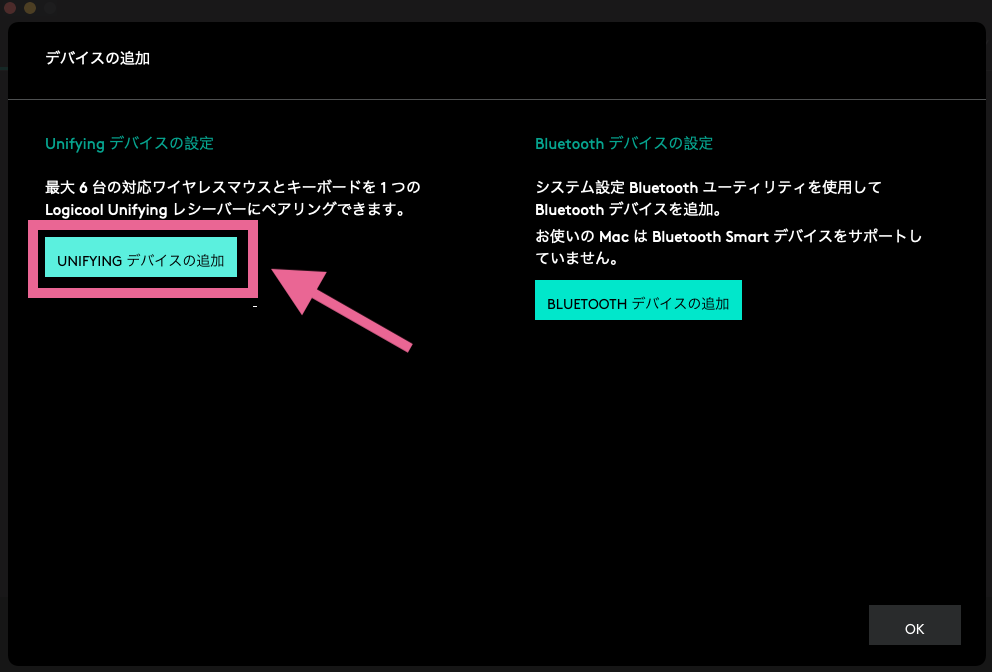
「詳細」をクリック
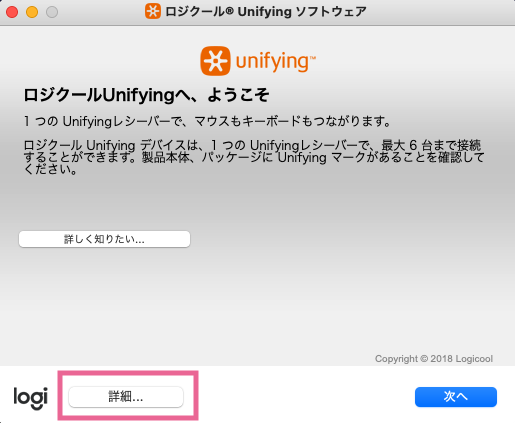
キーボードの方で、電源をオン・オフします
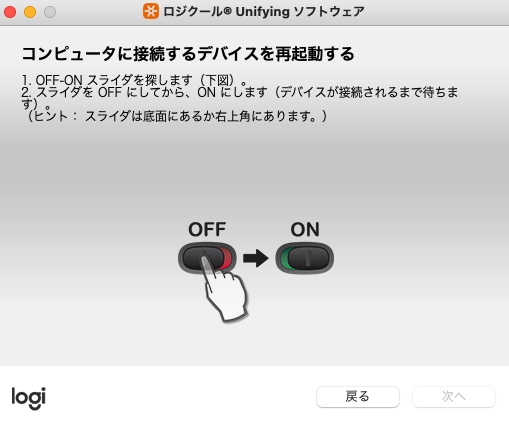
画面を戻り、この部分に「MX Keys」が認識されていたらOK!
これでレシーバーとキーボードが接続されました
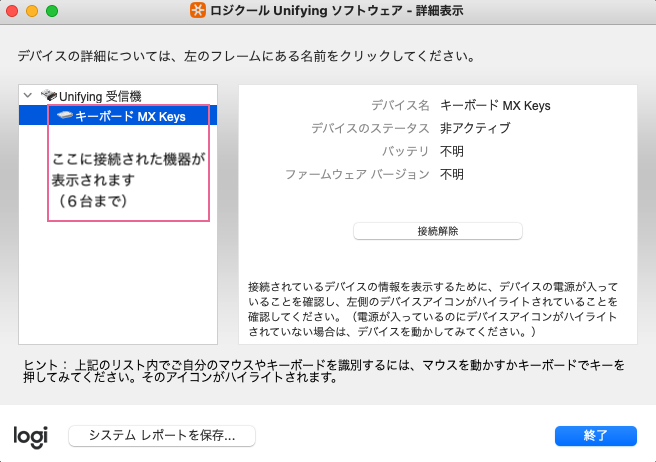
はじめからこの画面に行って「MX KEYS」が接続されていたらそれでOKです
今後接続する機器を増やしたいときはまた同じように作業しましょう★
MX KEYSに付属している「Unifyingレシーバー」には最大6台の機器を登録できます
4【PS5使用】接続が終わったら、USBレシーバーをPS5に挿してみよう
それでは、USBレシーバーをPS5のUSBポートに挿し込みます
PS5のUSBポートは1つしかないようで、他にも使用したい機器がある場合はUSBハブなどを買って
ポートを増やす必要があるかもしれません
キーボードが認識されて使えるようになればokです!
注意:logicoolキーボード側の公式の仕様にはPS5は載っていない
下記の公式ページの一番下の部分に「仕様」があります
ここではどのような機器でMX KEYSキーボードを使えるのか が書いてあります
が、PS5の記載はありません
接続して使えたらラッキー!しかし、logicoolが想定していない使用でのトラブルに関してはサポートなどはしませんよ!ということになりますので あくまで自己責任でお願いいたします

↓MX Masterシリーズのマウスもかっこいいですね‥
注意:PCがないときはどうすればいい?
logi optionsはおそらく、「Mac」「Windows」「Chrome」「Linux」などのいわゆるパソコン上でのみ設定できるようです
iPadでのLogi Optionを使ったレシーバー設定はできませんでした
PCがない場合はお友達に借りるかなどして設定だけでもしていただくとよいのではないでしょうか…?
補足:Bluetoothの無線接続は上書きされる
Logi Options上で「Easy -Switch」を開くとこのように、
MX KEYSの「1・2・3」に割り当てられているBluetoothが何なのか、が表示されます
最初は、ここの3つが埋まっているから、PS5の入る隙間がなく認識されないのでは?と思いました
が、Bluetoothは基本上書きされていくので、ここが埋まっているかどうかは気にしなくて良いそうです
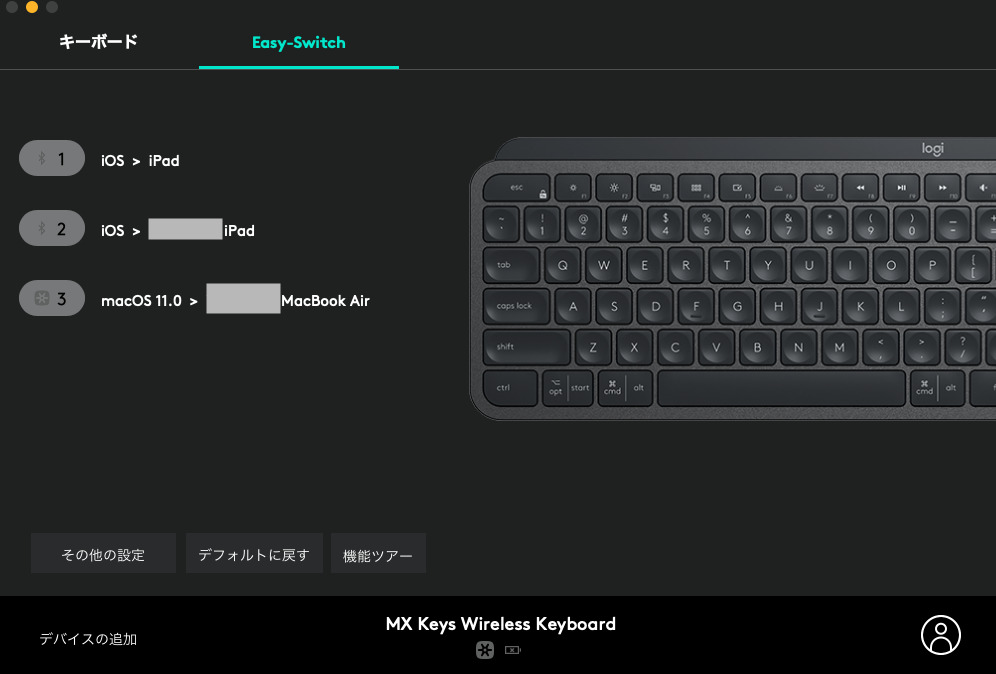
参考:海外の方が「PS5で使えた機器リスト」を公開しています
Redditという掲示板のようなサイトにて、動作確認できたリストが公開されています
あくまで投稿者がそれぞれ個人的にチェックされているようなのですがお使いのキーボードがどうか探してみてはいかがでしょうか★
※このページを開いて「Ctrl + F」を押すと検索窓が右上に開くので、
その検索窓に「PS5との互換性を調べたいキーボード名」を入れてみるとすぐに調べられます
「MX KEYSは無線Bluetoothではだめだったが、Unifyingレシーバーを介してならOKだった」、と同じようなことが書いてありました
下記の記事にて ざっくりと内容を翻訳し、それぞれのAmazonリンクも分かる範囲で貼ってみました
また、キーボード本体のUS配列やJIS配列について、LogicoolとLogitechの違い等も簡単に記載していますので良かったらご覧ください
参考:PS4でも同じように対応できそうだ!

こちらPS4の質問ですが同じ結果になっているようです
参考になれば幸いです★うまくいった!もしくはうまく行かなかった場合や、
他にもこのキーボードは行けたよ!などありましたらぜひ教えて下さいね
ファイナルファンタジーXIV: 漆黒のヴィランズ – PS4
The MX KEYS keyboard worked on the PS5!
Conclusion! By recognizing (registering?) the MX KEYS on the USB receiver that comes with the MX KEYS, the keyboard is now recognized on the PS5. By making the USB receiver that comes with MX KEYS recognize (register?) the MX KEYS, the keyboard is now recognized on the PS5 side as well!
A simple Bluetooth connection did not work, but the above method solved the problem!
I’ll write about it in detail.
A rough outline of the process
List of devices used
SONY Playstation 5
PS5 is difficult to obtain, but there are cases where it can be purchased by “Gold Point Card Credit Card Holders” of Yodobashi Camera (as of September 2021).
Please check your local stores to see when they will have them for sale!
Logitech(logicool) Advanced Wireless Keyboard KX800 MX KEYS
Insanely cool keyboard with numeric keypad
The matte look and the dim light are cool,,,!!!
MX Keys has other types as of 2022/03
I have not been able to verify the following, but I think the same procedure can probably be done…
Logitech(logicool) MX KEYS for Mac (US Array)
Logitech(logicool) MX KEYS mini KX700GR Minimalist (Japanese layout)
MacBook Air(M1, 2020)
Here is the PC I use as mothership, I was able to connect through the app on my mac with no problems
When I tried to use the MX KEYS keyboard with PS5, there were cases of “it seems to be recognized but for some reason it is not usable” or “it does not respond to typing”, so here are the steps
If you can’t connect via Bluetooth, try a receiver!
Let me give you a brief description of what I understand…
First of all, the Bluetooth connection of logicool products is very good.
However, depending on the surrounding environment and the compatibility of the device, it may be better to use the included USB receiver to connect to the device rather than the Bluetooth wireless connection.
I am using a MacBook Air (M1, 2020) with a trackball called ERGOM575 from logicool.
However, the connection was lost after waking up from sleep.
I have to make sure that the receiver and trackball are recognized.
I recognized the receiver and the trackball, and left the receiver plugged into my Macbook all the time.
The disadvantage is that I can’t use the USB port (it’s a USB port).
(The downside is that it fills up one USB port, but it’s still much better than being frustrated with the connection! (The disadvantage is that one USB port (plug) is buried.
(The downside is that it fills up one USB port, but it’s still much better than the frustrating connection!
Reference Link: Logi Bolt Wireless Technology
So let’s do it!
1【Using PC】Plug the included receiver into your PC.
Plug the included receiver into the PC
If your Macbook has only USB type-c, use a converter like the one below.
Even though they are inexpensive (about 700 yen for two), they are fully usable. 3 or 4 of them are very useful!
Anker products may also be a good choice
And if you’ve lost the included receiver, they also sell the receiver by itself!
Which connection method depends on each keyboard
The MX KEYS (KX800) is a Unifying connection, but be sure to check before you buy!
Seems like there’s a lot of variety, so check before you buy!
2【Using PC】 Download the “logicool options” application.
www.logicool.co.jp
Download “Logi Options” from the above site
Once you’ve downloaded the app, launch it!
Launch Logi Options (double click in most cases)
You may be surprised to see that it looks like an old graphic, but that’s okay!
The app will launch.
If you have MX KEYS nearby, it will probably launch with a picture of the keyboard as shown above!
(Maybe this is all you need, but let’s check just in case)
3【Use PC】Connect the USB receiver to the MX KEYS keyboard
Click “Add UNIFYING Device” on the left side
Click “Details”.
On the keyboard, turn the power on and off
Go back to the screen, and if “MX Keys” is recognized in this section, it is OK!
Your receiver and keyboard are now connected.
If you go to this screen from the beginning and “MX KEYS” is connected, you are good to go.
If you want to add more devices to connect in the future, do the same thing again.
Up to 6 devices can be registered in the “Unifying Receiver” that comes with the MX KEYS.
4【Using PS5】After the connection is complete, let’s insert the USB receiver into the PS5.
Now, insert the USB receiver into the USB port of the PS5.
There is only one USB port on the PS5, so if you have other devices you want to use, you may need to buy a USB hub to add more ports.
If you have other devices that you want to use, you may need to buy a USB hub to increase the number of ports.
Once the keyboard is recognized and ready to use, you’re good to go!
Note: PS5 is not listed in the official specifications of the logicool keyboard side.
You can find “Specifications” at the bottom of the official page below.
Here, you can see what kind of devices you can use MX KEYS keyboard with.
But there is no mention of PS5.
You’ll be lucky if you can connect and use it! However, logicool will not provide any support for problems caused by unexpected use! But if you have any trouble using it in a way that logicool doesn’t expect, we won’t be able to help you!
Note: What if I don’t have a PC?
It seems that logi options can probably only be set up on a so-called PC such as “Mac”, “Windows”, “Chrome” or “Linux”!
I could not set up a receiver using logi options on my iPad!
If you don’t have a PC, you may want to borrow one from a friend to set it up for you…?
If you have a better idea, please let me know!
Tip: Bluetooth wireless connection will be overridden.
If you open “Easy -Switch” on Logi Options, you will see this
When you open “Easy -Switch” on Logi Options, you can see what Bluetooth is assigned to “1, 2, 3” of MX KEYS like this
At first, I thought that the PS5 would not be recognized because the three Bluetooth ports were filled, and there was no space for it. But Bluetooth is basically overwritten.
However, Bluetooth is basically overwritten, so you don’t need to worry about whether these spaces are filled or not.
Note: Someone from overseas has published a list of devices that worked with PS5.
A list of devices that have been confirmed to work with PS5 has been published on a forum-like site called Reddit.
It seems that each contributor has personally checked their own keyboard, but you may want to look for your own keyboard.
If you open this page and press “Ctrl + F”, a search window will open in the upper right corner.
When you open this page and press “Ctrl + F”, a search window will open in the upper right corner, and you can enter the name of the keyboard you want to check for compatibility with PS5 into the search window.
It says something similar to “MX KEYS was not compatible with wireless Bluetooth, but it was OK with Unifying receiver”.
In the article below, I’ve translated the content roughly and posted the Amazon links for each as far as I can tell.
I’ve also included a brief description of the differences between Logitech and Logicool, as well as the US and JIS keyboard layouts.
FYI: Looks like the PS4 could handle the same!
This is a PS4 question, but I seem to be getting the same results.(It’s in Japanese)
I hope this helps *It worked! Or if it didn’t work, or
If you have any questions, please let me know. If you have any questions, please let me know!







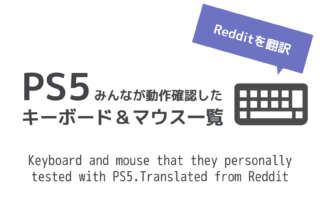




コメント